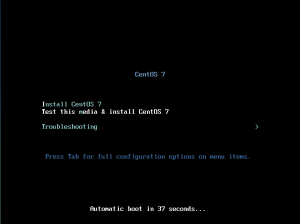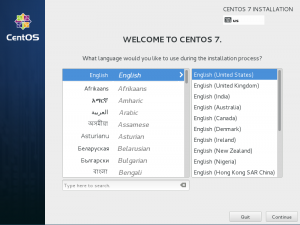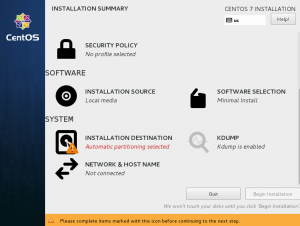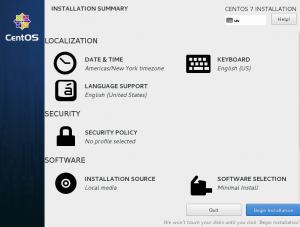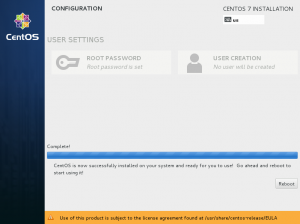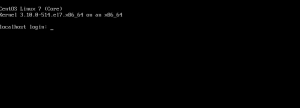Prerequiste
Download centos here http://www.centos.org/.
Choose a mirror close to your location.
In this example, we download CentOS-7-x86_64-minimal.iso (792Mio) here
Note: This post assume that you have a new computer and want to do a fresh installation.
Installation
On first boot, you can see this screen. Choose “Test this media & install CentOS 7” :
Now you have this wizard. Choose language “English (United States)” (selected by default), and click on ‘Continue’ :
We arrive on a dashboard called “INSTALLATION SUMMARY”. There, we will configure the system. The first thing, is to configure the installation destination.
Clic on “INSTALLATION DESTINATION”.
To use all the free space disk, just click on “Done” (at the top right corner)
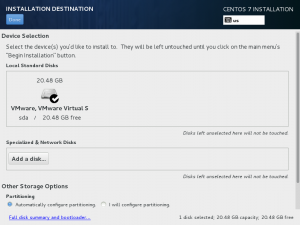
You came back on the “INSTALLATION SUMMARY”. Now select “NETWORK & HOSTNAME”
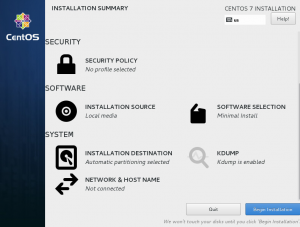
And switch on the Ethernet. Then just click on “Done” (at the top right corner)
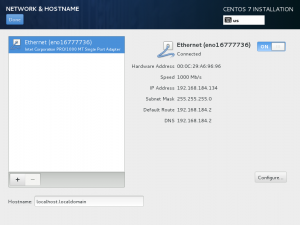
You came back on the “INSTALLATION SUMMARY”. Now select “SECURITY POLICY”
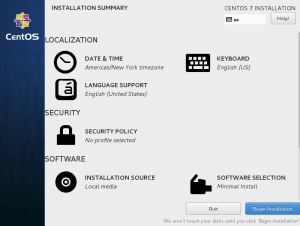
And switch off the security policy. Then just click on “Done” (at the top right corner)
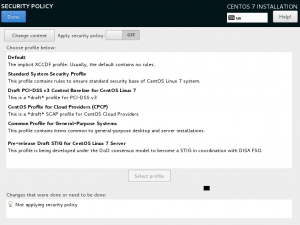
You came back on the “INSTALLATION SUMMARY”. Now select “Begin Installation”
The installation starts on a page named “CONFIGURATION” :
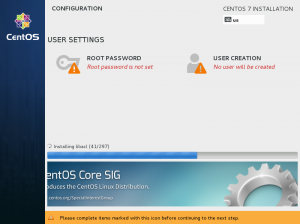
The installation ends, and we must define a root password. Click on “ROOT PASSWORD”:
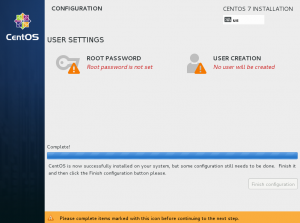
The root password. Let’s deal with “Bsp2f8H3” (remember it!):
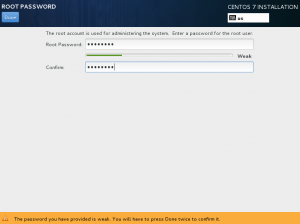
We came back to the “CONFIGURATION” page. Click on “Finish configuration”.
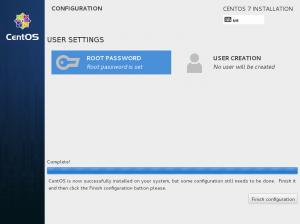
Congratulation, you’re finished :D. You can login as root using this prompt :